
For those of you not using Pi-hole on your home network. Stop reading this now, and watch this video from Linus Tech Tips.
You can investigate more on Pi-hole here:
 |
Ok… Now that you have read up on Pi-hole, let’s carry on.
I noticed that since I installed Pi-hole that my Ring cameras would take FOREVER loading the live view. Some times they would give the message that my phone “has a weak connection”. I even tried from my ethernet-connected desktop, laptop, and other devices with similar issues. This was hugely frustrating. If you are reading this, I assume you are frustrated, too. I scoured the interwebs (via DuckDuckGo) to no avail. Maybe I am the only one with this issue. I thought that I might be in a minority of home network novices, but here’s what I did to resolve the issues for me.
The steps below are merely suggestions. Change these settings at your own risk!
Steps I followed:
- Ensure all devices have the latest version of firmware/software (i.e. update router firmware, update Pi-hole version, update Pi-hole Gravity, update/upgrade Raspberry Pi, etc.)
- (Optional) Add “e.crashlytics.com” to the Pi-hole Whitelist. Everytime the Ring app on my phone would try to connect to the Ring camera, this website was blocked by Pi-hole. After adding this to the whitelist, I could already notice an improvement, but it was only a contributing factor. I could not link the reference to this link to any other device(s) on my network currently. This may be something to keep an eye on through the Pi-hole query logs.
- Check your router’s QoS Engine (or equivalent) settings. I own a D-Link, so my settings may be different than what you see in your router settings. (Picture below)
- Reset cable modem or other modem (cable modem in my case)
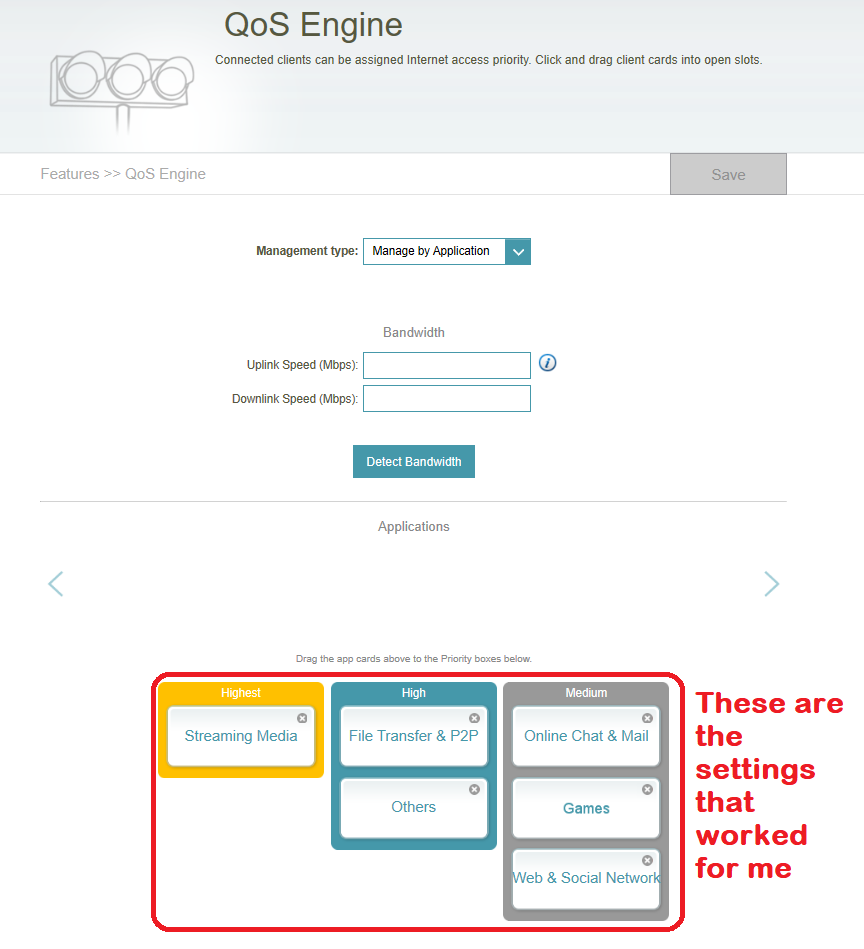
Once I did these 4 things, my Ring cameras connect much faster and I no longer get the “Your phone has a weak connection” message. This also fixed both my desktop and my laptop connection issues. This may not work for you, but I tried to help.